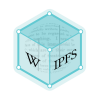CourseWork Course Management System
CourseWork, a course management system (CMS), was developed at Stanford University. Started in 1998, CourseWork was expanded in 2001. It has been used by thousands of courses at Stanford. An open source version was released in 2003.
When Stanford joined the Sakai Project's joint development effort to create a widely adopted, open source, CMS in 2004, effort was redirected to that project. Functionality of the original CourseWork assignment tool strongly influenced the design of the SAMigo Test and Quiz tool, a part of the Sakai tool suite.
CourseWork, Base Version (1998): An Interactive Problem Set Manager
In early winter 1988 the Stanford Learning Lab initiated development on CourseWork, a web-based problem set tool for use in the Human Biology Program at Stanford University. In fall 1998, this version was made available to students and was in use until superseded by Version 1. In 2000, the program was expanded to support other question types and quizzes at Stanford's Academic Computing group by Scott Stocker.
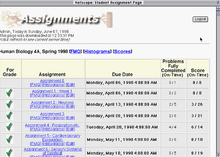
Functionality of the system included:
- Multiple roles: students and instructors
- Linkage to a manually prepared course website for students to view course content and announcements
- Authoring of Problem Set multiple choice questions by instructors over the web
- Multiple choice questions coupled with open-ended rationale in which students explain their mc answers
- Online delivery of problem set to students; submission of work; automatic grading of multiple choice questions
- Review of responses with different views for students and instructors
- Sorting of rationales based on multiple choice responses to help faculty sample student ideas for identifying common misconceptions and bad questions
- E-mail feedback tool, coupled to instructors' submission review system, for fast, personalized feedback from instructors to students
CourseWork-Base Version was designed by George Toye, Scott Stocker, and Charles Kerns, based on discussions with Human Biology faculty, including Prof. Russ Fernauld, and teaching assistants. Its first implementation required browser versions: Netscape 3.01 or higher or Internet Explorer 4.0.
CourseWork, Version I (2001)
CourseWork I, a full-featured course management system, was developed as part of the Open Knowledge Initiative funded by the Andrew W. Mellon Foundation. A prototype, including all planned tools, was delivered in fall 2001. After testing and refinement, the complete production version with a full complement of Web site administration features, was available Winter Quarter 2002. By June 2002, after the system had been available for two academic quarters, more than 400 course web sites were created and over 6000 students and instructors had registered.
CourseWork had two basic views: student and instructor for each page that the student viewed. The instructor also viewed a set of links to editing wizards that stepped them through the development process. Each user logged on to CourseWork and then viewed a list of the courses in which they were registered. From this page they could navigate to one of their course sites. A course site, from the user point of view, consisted of a set of tools:
- Course Homepage
- Announcements
- Syllabus
- Schedule
- Course Material
- Assignments (optional)
- Grades (optional)
- Discussion (optional)
All Tools had an admin view for the instructor to edit the page: enter information, upload files, create quizzes, etc.
My Courses
A list of all course in which the student is registered is displayed on My Courses Page. The student goes through this page to get to her/his course homepages.
Course Homepage
The course homepage is the first page seen when navigating to a course site. It displays:
- Basic course information including meeting times and places, instructors, and the section info for the section in which a student was registered.
- An editable region where the instructor/designer caninsert HTML text, graphics to introduce the course.
- A list of recent announcements at the bottom of the page.
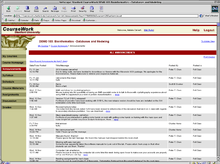
Announcements
Announcements are displayed in reverse chronological order. Two views -- "Past 7 Days" and "All"—are provided. Each announcement displayed: date/time, who posted it, a title, an indication of Class or Group posting, and the message text. Only 3 lines of each announcement are displayed on the homepage. If a message exceeded 3 lines, a “more” link is provided for viewing the complete text.
An editing view allows instructors to create and remove announcements. They can be sent to the full class or to specific sections. Announcements can be sent as emails to students (not the default).
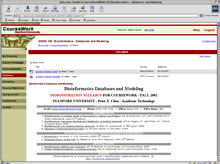
Syllabus
Instructors have the option of posting downloadable documents, adding links to online syllabi or pasting text or HTML directly into a form.
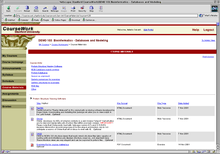
Course Materials
Course Materials lists the documents uploaded and organized by the instructor for the course. The instructor can group documents and assign them a pedagogical type (e.g. reading) and designate whether they are required or optional. Documents can b sorted by name, date added, etc. Users download the documents to their computer.
Each piece of content is assigned a unique identifier and persistent URL within CourseWork allowing it to be displayed within pages controlled by other tools, e.g. within an assignment in the Assessment/Quiz tool.
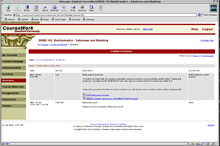
Schedule
The Schedule page lists the activities in a course. It is divided into weeks, initially showing the current week in a course. Instructors posting an activity, choose from a set of activity categories, write a short description, and then can link course materials to it.
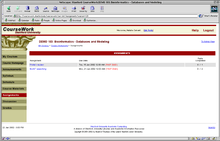
Assignments
The Assignments Tool updates functionality from the earlier, base version of CourseWork. This tool lists homework, problem sets, and other assignments for the course in chronological order. Students can navigate to assignments, answer questions and submit their work. The assignment list shows which had been submitted, and which are past due.
A CourseWork assignment consists of parts made up of questions: multiple-choice questions, short answer questions, audio response and essays (which allow you to upload files.) Students can resubmit assignment parts and only the most recent was graded at the due date.
Discussion
The discussion page contains a link to the Panfora discussion tool or other asynchronous applications.
Panfora supports threaded discussions on a class-wide basis, or within individual sub-groups (sections or work groups). Instructors control the discussion topics: they can add a guiding question or attached content and set a start and end time. Students can either respond to an existing thread or start a new thread within the topic. Email notifications were available when a posting was made. Students can attach documents to their postings (if this option is chosen by the instructor.)
The instructor can view and post to all group discussions. Students only see discussions for the section to which they are assigned, in addition to class-wide discussions.
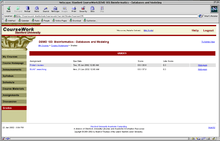
Grades
The grades page shows the grades for all assignments listed in the assignments tool.
System Administration Features
The system controls user authentication and authorization (what role a user plays in a given course or activity), and manages user login sessions. A login session enables CourseWork to “maintain state” for a user, or remember who they are and some vital information about them from click to click in their web browser.
The core system also encompasses the following administrative and user features:
- Course Management:
- Add/remove courses
- Modify course metadata
- Section/group management: add section, remove section, and modify sections
- User Management
- Add or remove users; modify users’ profile
- Assign roles in courses and groups.
- User Self-Registration
- Course and section sign-ups w/ seat limits.
- First-come, first served
- Webauth Enabled (Stanford Campus-Wide Authentication System)
- “Back door authentication” for those who are not course members
- CourseWork Login Page
- CourseWork User Homepage – lists the courses in which a user is registered and system-wide announcements.
- CourseWork Navigation Bar – present on every page to enable navigation through system listing the tools in the system that users will have access to
- Breadcrumb Trail that lets user retrace steps back to course homepage
- CourseWork Help System
- System Logs (user logs and course logs).
CourseWork, Version 2 (2002)
CourseWork v.2 was released in Fall Quarter 2002. In addition to linking to the Registrar’s database to automate course lists, it provided enhanced assignment and gradebook features as well as multiple other features requested by faculty. A new interface was introduced that incorporated usability feedback from faculty and students. An additional 5500 faculty and students registered to use the system in Fall Quarter 2002.
In 2002 Stanford developed an open source version of CourseWork. In November 2002, Stanford hosted 6 other institutions at a two-day workshop to introduce CourseWork and to receive feedback in preparation for the open source release. Attending the workshop were representatives from four large institutions, the University of Cambridge, the University of California, Berkeley, Dartmouth College and the University of Pennsylvania, and from two small colleges, Denison University and Hamilton College. The session focused on technology and functionality, and offered extensive opportunity for feedback about features and deployment issues. The changes and suggestions requested by the other colleges were incorporated into CourseWork, and it was released to these schools in 2003.
June 2003 numerous user-requested enhancements were implemented, including signup lotteries, e.g., for lab sections, super user tools, timeout warnings; performance tuning and better exception handling, security enhancements. Database OSID incorporated to support database failover.
External links
- The Coursework Website
- Description of CW with recent news
- The now closed Coursework open source website
- The archived Learning Lab site on Problem Sets